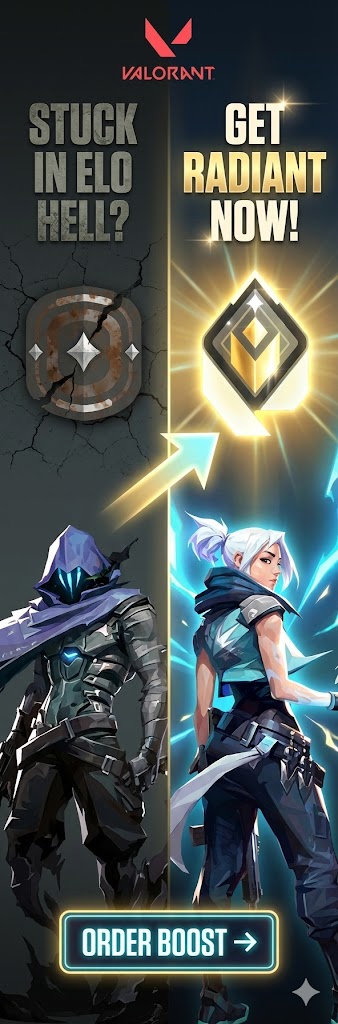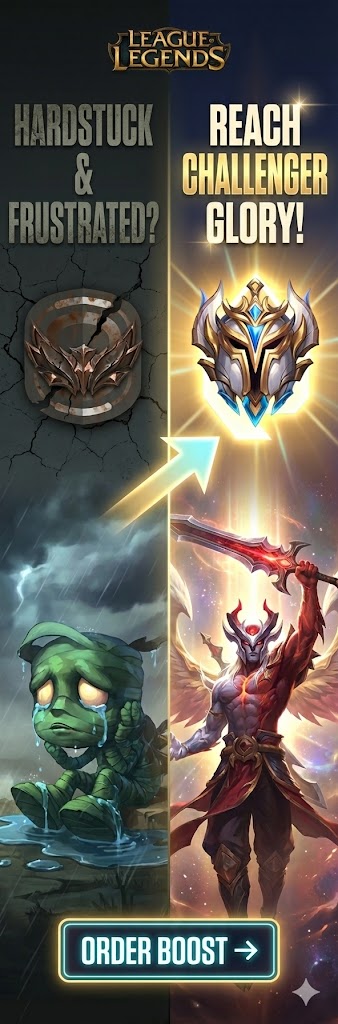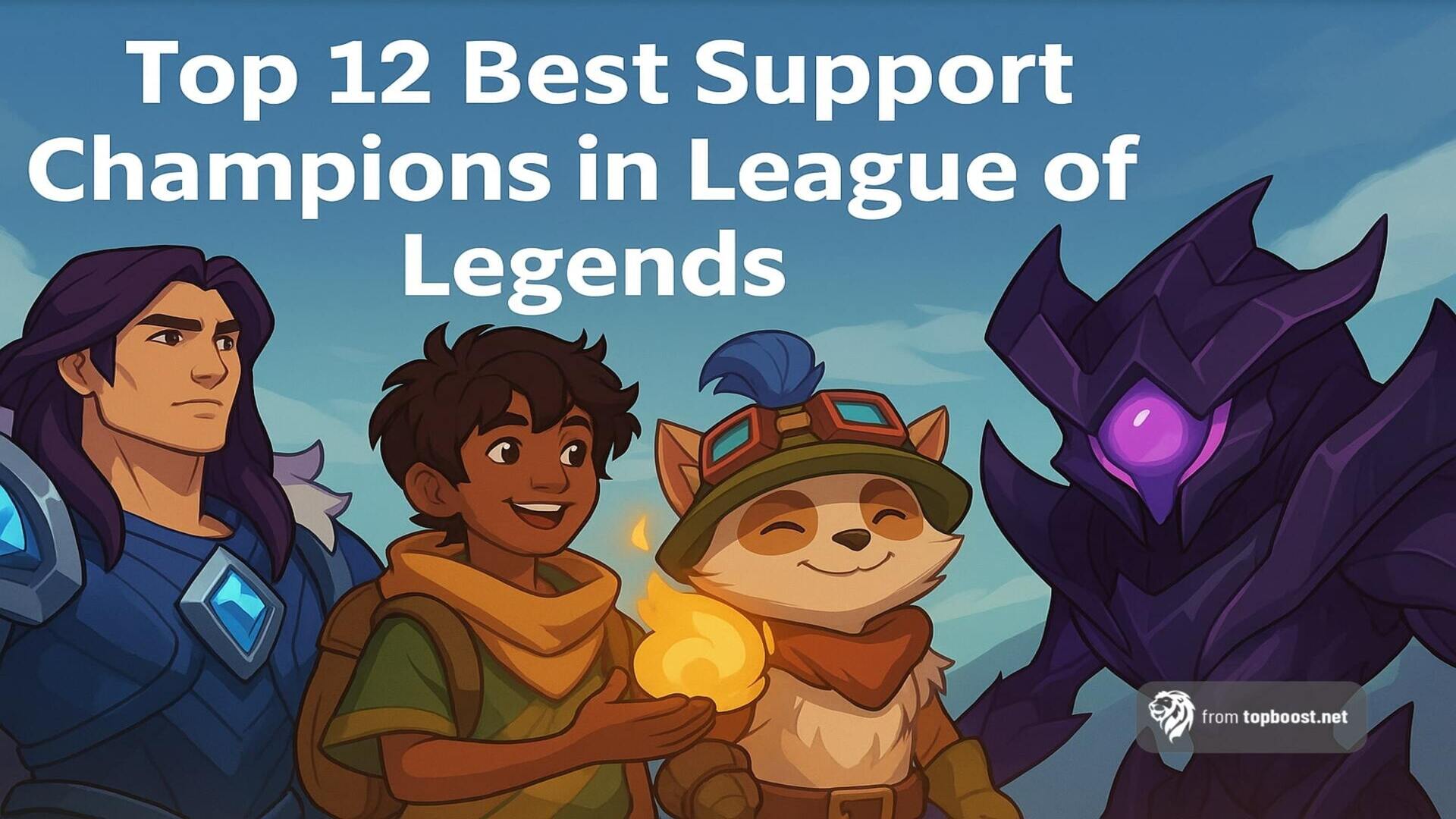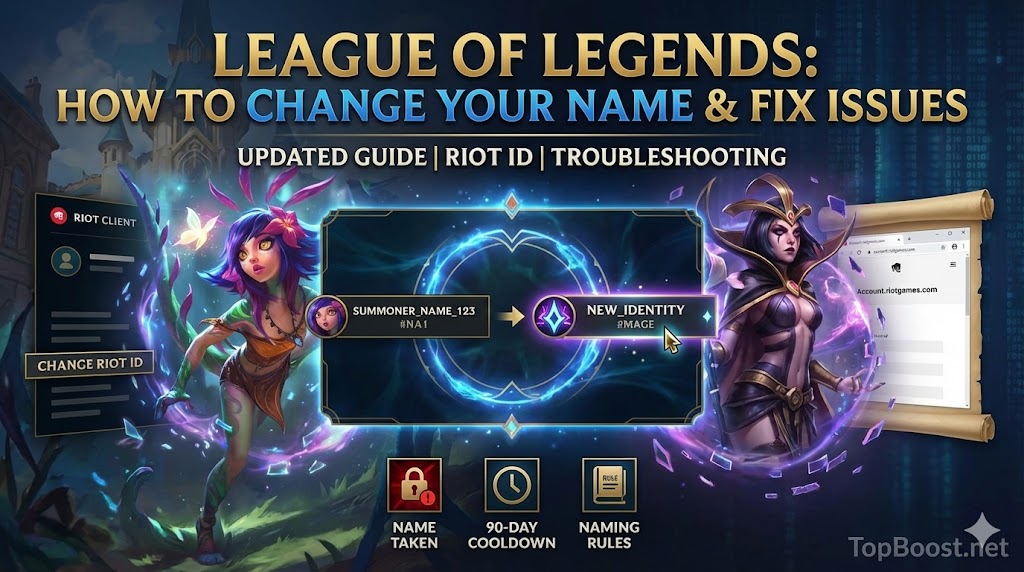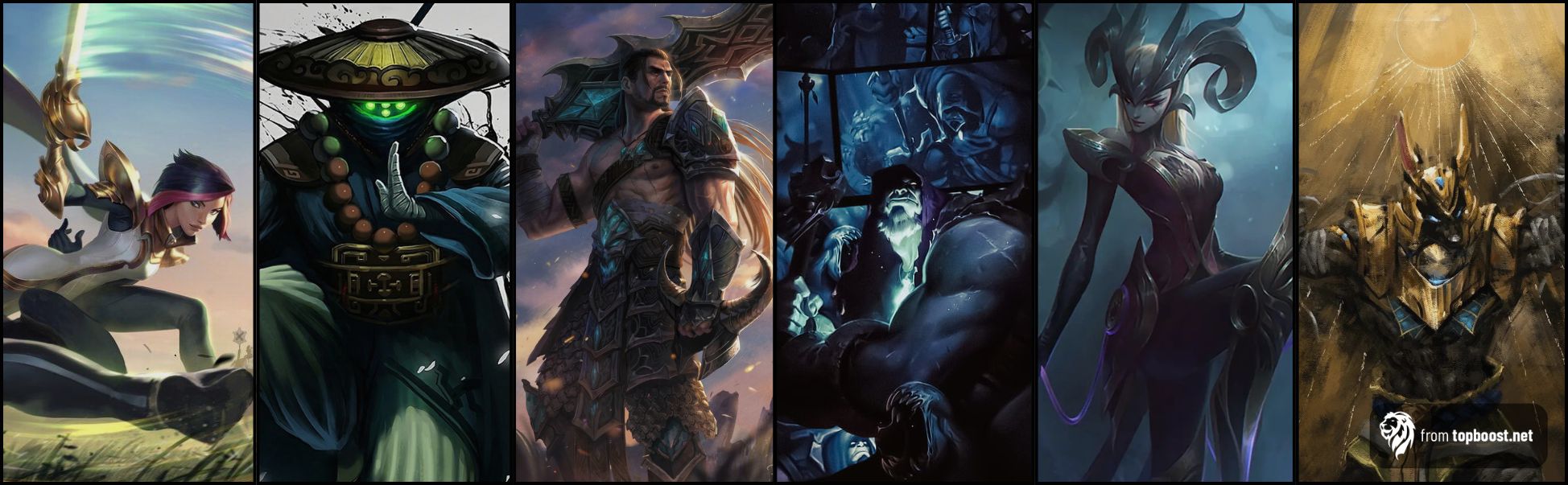League of Legends is a fast-paced game where every millisecond counts. A high Frames Per Second (FPS) rate can make the difference between victory and defeat.
If your FPS is low, it can lead to choppy visuals and input lag, affecting your gameplay and responsiveness.
This guide will provide top tips to boost FPS in League of Legends, ensuring smooth performance whether you're a casual player or a competitive gamer.
What is FPS in League of Legends?
Frames Per Second (FPS) Explained
Frames Per Second (FPS) refers to the number of images displayed per second in the game. Higher FPS means smoother gameplay, allowing you to react faster and enjoy a better visual experience.
Why is High FPS Important?
- Faster Reaction Time – Helps in executing actions quickly.
- Smoother Gameplay – Reduces input lag and improves precision.
- Better Visual Clarity – Actions appear fluid and more detailed.
For a competitive edge, achieving a high FPS in League of Legends is crucial.
How Low FPS Affects Your Gameplay
- Choppy visuals make tracking movements harder.
- Input delay affects reaction time.
- Game stuttering disrupts focus and leads to mistakes.
In-Game Settings Optimization
Best League of Legends FPS Boost Settings
- Lower Graphics Settings – Set graphics to Medium or Low.
- Adjust Screen Resolution – Lower resolution to improve FPS.
- Disable Shadows and Anti-Aliasing – Reduces system load.
- Turn Off Unnecessary Effects – Disable effects like character inking and V-Sync.
- Use "Low Spec Mode" – Available in the client settings.
Experiment with these settings to find the best balance between performance and visuals.
System and Software Tweaks
Updating Drivers and Operating System
- Graphics drivers should always be up to date (NVIDIA/AMD/Intel).
- Windows updates provide security fixes and optimizations.
- DirectX updates improve game performance.
Managing Background Applications
- Close unnecessary programs using Task Manager.
- Disable startup applications to free up RAM and CPU resources.
Using Game Optimization Software
Tools like:
- Razer Cortex – Optimizes system performance.
- Game Booster – Closes background processes to increase FPS.
These software solutions can help increase FPS in League of Legends effortlessly.
Hardware Upgrades and Maintenance
Keeping Your PC Cool and Clean
- Dust buildup can overheat your system, slowing performance.
- Use compressed air to clean fans and vents.
- Ensure proper airflow to prevent overheating.
Best Hardware Upgrades for League of Legends
- Increase RAM – 8GB or more improves multitasking.
- Upgrade GPU – A better graphics card significantly boosts FPS.
- SSD Upgrade – Faster loading times and improved performance.
Advanced Tweaks for High FPS
Custom Configurations and Dedicated GPU Usage
- Ensure League of Legends runs on the dedicated GPU (not integrated graphics).
- Modify config files for fine-tuned settings.
- Set power options to High Performance in Windows.
Overclocking for Extra Performance
- Overclocking the CPU/GPU can give an FPS boost, but do it carefully.
- Use tools like MSI Afterburner for safe overclocking.
Network Optimization and Game File Maintenance
Reduce Ping and Latency
- Use a wired Ethernet connection for a stable connection.
- Close background downloads to reduce network congestion.
Keep Game Files Updated
- Regularly update League of Legends to benefit from performance fixes.
- Use the built-in repair tool to fix corrupt game files.
Conclusion: Finding the Perfect Balance
Achieving high FPS in League of Legends requires a mix of in-game settings adjustments, system optimizations, and occasional hardware upgrades. Experiment with these tweaks to find the best settings for your setup.
Remember: Small, incremental changes yield the best results. Keep your system optimized, and enjoy a smooth gaming experience! 🎮🔥
Frequently Asked Questions (FAQs)
1. How do I boost FPS in League of Legends on a low-end PC?
Lower graphics settings, close background apps, and enable Low Spec Mode in client settings.
2. What are the best settings to increase FPS in League of Legends?
Reduce resolution, disable shadows, turn off V-Sync, and use performance mode in GPU settings.
3. Does lowering resolution help boost FPS in League of Legends?
Yes, lowering the resolution reduces the GPU workload, leading to smoother performance.
4. Should I upgrade my GPU or RAM for better FPS in League of Legends?
Both can help, but a better GPU will have a greater impact on FPS.
5. Is overclocking safe for boosting FPS in League of Legends?
Overclocking can help but should be done cautiously to prevent overheating and stability issues.
What’s next?
Now that your FPS is optimized, it's time to turn that performance into victories. Let TopBoost help you achieve your in-game goals with these professional League of Legends services:
- lol Division Boost – rank up quickly with help from top-tier players.
- lol Win Boost – stack wins and climb efficiently.
- lol Placement Boost – start every season strong.
- lol Normal Matches Boost – enjoy stress-free gameplay with pro backup.
- lol Coaching – master mechanics and macro with personalized training.
Join our Discord community to connect with other League players and participate in exclusive giveaways!
 English
English